Preparation
CCPOR Deployment Planning Process
The deployment planning process is shown below in order to help courts understand the deployment process.
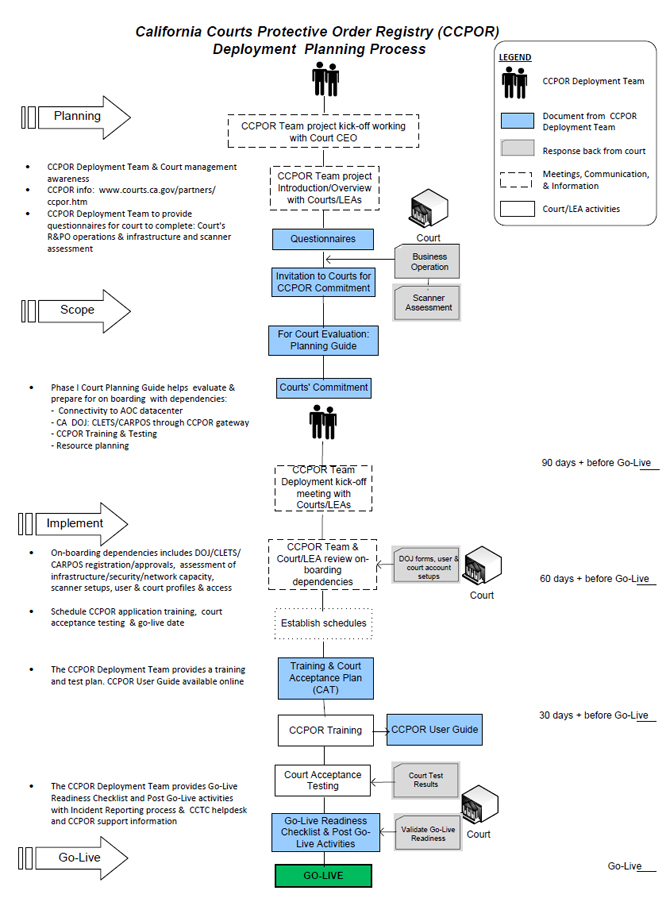
Operations & Processing Considerations 
CCPOR was designed to accommodate a variety of workflow processes. Courts have the flexibility to select a workflow best suited to their needs and those of their partner organization and then make changes as circumstances change. For Phase I, courts and LEAs may share the effort in a variety of approaches that best meet their needs.
Regardless of option or combination of options selected, the most important factor in implementing a successful program is obtaining the support of those who will be keeping the information in CCPOR as accurate and up to date as possible. This is likely to require a coordinated effort among court departments and locations, and may include outside agencies such as the sheriff's department or local police departments.
Three important operations processing considerations include the imaging function, data entry options, and court organizational infrastructure.
Data Entry Options
Data Entry is the process of viewing the scanned image that was saved in CCPOR and entering all of the required fields for processing to the DOJ CARPOS as well as any additional fields that are of use during search and analysis. The Judicial Council of California highly recommends having both the order image and the CARPOS data in the CCPOR database. However, there is still value in capturing the image or data if both cannot be supported for an interim period. Courts and sheriff's departments should consider processing in the following data entry sequences:
-
Imaging followed by data entry (recommended option)
Imaging and data entry can be managed exclusively by the court, by the sheriff's department, or a combination of both. The courts and sheriff's department should evaluate which of the following options works best in each county:- Court scans and saves image in CCPOR and enters all CARPOS data and submits to the DOJ;
- Court scans and saves image in CCPOR, enters basic order details, and the sheriff's department enters the remaining CARPOS data and submits to the DOJ;
- Sheriff scans and saves image in CCPOR and enters all CARPOS data and submits to the DOJ.
An alternative to saving the image in CCPOR is for the court to scan and save the image to a local or network drive, and then email to the sheriff's department. This option replaces faxing the order and provides the sheriff with an clearer image from which to view and enter data directly. This requires agreement by the sheriff's department to enter all data (normally entered into CARPOS), and to attach and save the image in CCPOR.
-
Data entry followed by imaging
Data entry followed by imaging is similar to option #1, but in reverse order. CCPOR also supports entering the data first and having the document image scanned and uploaded afterwards. This option is viable when data entry can be done prior to waiting for image scanning.
Court Organizational Infrastructure
All courts should evaluate and determine the court organizational option that works best for their infrastructure.
Centralized Processing Option
Centralizing the scanning and/or data entry functions may provide resource efficiencies in terms of staff and equipment. In this model, a centralized department is responsible for conducting all image scanning and/or data entry. The advantage is a focused approach in which skilled staff process orders more quickly than if distributed across the courts. In addition, fewer scanners and software should be required and day to day operations communications contained. The centralized model works best with courts that process large volumes of R&PO orders from multiple locations. Existing staff already processing other centralized processing functions are the most likely fit in this model.
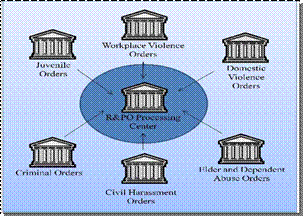
A modification to this model is following the options presented in the Court and Sheriff Entry section above, where the sheriff's responsibility is replaced by the centralized data entry staff.
Distributed/Departmentalized Option
Some courts may find that a distributed or departmentalized approach works best for them. In this model, each court department and location processes orders independently. This may be the best solution for small counties with low volumes of orders that can be shared among existing staff. The disadvantage is the need to deploy additional scanning equipment and software, increased training requirements, and day communications and support.
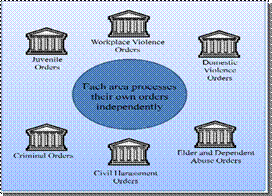
Shared Department Option
The shared department model shares similarities with both the models. In this solution, two or more departments (e.g., family court and criminal court, or all criminal courts in the county) share resources in CCPOR order processing. The advantages are localized subject matter experts and a reduction in total scanner and software requirements. This solution requires additional training and day operations communications and support, but not to the degree as in a fully distributed model.\
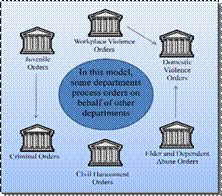
Hardware/Software Planning
This section provides detailed information about equipment recommended in preparation for on-boarding to CCPOR. Equipment is important for optimal use of the CCPOR application from scanning restraining and protective orders to searching or entering orders in CCPOR. Hardware recommendations for the CCPOR application should include:
- A personal computer and monitor, with minimum requirements for accessing CCPOR application through the Web browser;
- Scanner and software that meet the minimum standards for the CCPOR project.
If a court currently has equipment or plans to purchase hardware for CCPOR, please ensure that the hardware meets the minimum recommendations detailed in the table below.
Personal Computer (PC) Recommendations for CCPOR Access
The specifications listed below reflect the PC recommendations for CCPOR scanning and entry processing through the web browser.
|
Recommended Configuration |
|
|
PC and Monitor Available with Minimum Capacity of Above |
Monitor size and resolution: A 19" or larger monitor suitable for displaying an image and input screen side-by-side without the need for unnecessary adjusting or scrolling is recommended. Recommended resolution 1280 X 1024; acceptable 1024 x 768. A PC monitor capable of displaying the order and entry screen side by side is required for CCPOR data entry. Ensure that the monitor is large enough to resize application windows and prevent eye strain. |
|
Monitor Display A PC monitor capable of displaying the order and entry screen side-by-side is required for CCPOR data entry. Ensure the monitor is large enough to resize application windows and prevent eye strain. |
 |
Scanner/Software Recommendation for Scanning Orders
A scanner will be required to scan restraining and protective orders for storing the images into the CCPOR system. If you already have a scanner or the plan is to purchase a scanner, ensure the scanner and support software meets minimum recommendation as listed in the table below. In courts that have imaging systems for their case management process, please check the settings of your imaging system against these requirements to ensure images uploaded to CCPOR are of sufficient quality for everything on the orders to be read.
|
Description |
|
|
Scanner Available with Minimum Capacity or Above |
Scanner The scanner selection depends on volume of orders processed a day.
|
|
Scanning Software |
Kofax Capture Stand-Alone Edition Kofax Capture software makes it easy for anyone to scan, index and store documents in an archive. It has the ability for user to process orders in batches with file separation for each order. It also has the option to follow a standard naming convention. It includes Kofax VirtualReScan (VRS). Kofax's VRS is a document image and enhancement software that has the ability to clean up and self-correct images. VRS is a feature supported by some scanners. |
|
Miscellaneous software |
Software Adobe Portable Document Format (pdf) software 8.0 or later is to be used for viewing order images as saved during scanning process. To read more on adobe software, use the link below. http://www.adobe.com/products/reader/tech-specs.html |
|
Scanned File Requirements |
Whether you already have a scanner, are getting files from another system you use or are creating files using a scanner purchased for CCPOR, the files need to meet the following requirements: Format: PDF – Adobe's "portable display format" is an industry standard for documents that helps ensure proper formatting and display on a wide variety of printers and monitors. Resolution: 300 dpi or "dots per inch" or higher, which affects how grainy an image gets when you zoom in such as if trying to read a hand written note on an order. Color: Gray scale or monochrome. Color images can be huge, which will slow down the storage and retrieval process without adding to the readability of the document. Some scanners have a black and white setting, but that can blank out parts of the image that do not map easily to either black or white. |
Dependency Planning
This section covers requirements and guidelines for bringing new courts or law enforcement agencies on board CCPOR. The Judicial Council of California will contact the courts for the following items prior to the court go-live date.
Court Connectivity to CCPOR at CCTC
This is to evaluate and validate site assessment, user access and DOJ/CLETS/CARPOS requirements via CCPOR.
Court Connectivity
|
Description |
Responsible Party |
|
|
Site Assessment |
The site assessment ensures that all security measures are in compliance to Judicial Council standards prior to court go-live and includes:
Judicial Council Security will provide an assessment questionnaire for the Court IT Security to complete; will review completed questionnaire; an on-site visit at the court may be required; will write up the assessment communication for Court IT Security and Judicial Council Security final approval. |
|
|
CCPOR User Access |
The user account information will be required to ensure necessary roles with permission are set-up and tested for training, testing to go-live. User account set-ups
The CCPOR deployment manager & security will work with the court contact and provide instructions for user account set-up eight weeks prior to court go-live. |
|
|
CLETS/ CARPOS response via CCPOR |
If the court uses the CARPOS Gateway Service, the court will need users to meet CLETS security requirements (covered in next section). |
|
California Department of Justice (DOJ) CARPOS Gateway Service 
This section provides a high--level overview of requirements for courts and LEAs using the DOJ CARPOS Gateway Service. While service within CCPOR is optional, it provides an alternative to processing CARPOS records through a CLETS workstation. Further, as R&POs are time sensitive, speed of entry helps provide important information to officers in the field and to other courts, thereby promoting victim and public safety. The diagram below shows the DOJ CARPOS Gateway service components.
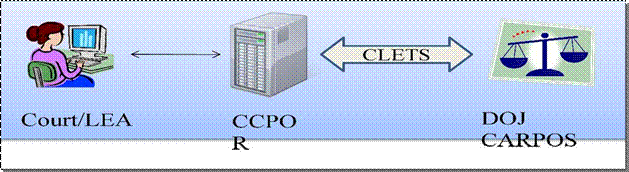
Processing through the DOJ CARPOS gateway service is as follows:
- An authorized CCPOR user adds or updates an order in CCPOR.
- The CCPOR gateway service sends the message to the DOJ CARPOS through the CLETS network.
- The DOJ sends a response acknowledgement message to the court through CCPOR. The message must be reviewed for accuracy by a user who meets CLETS security requirements.
CLETS Security
The DOJ exercises an elevated level of security on the CLETS network due to the sensitive information that is processed through it. The DOJ defines any data received via CLETS as "CLETS data." As a result, CLETS physical and personnel security rules below apply to CCPOR users, workstations, and networks when CLETS data is received electronically, stored, displayed on a monitor, or printed.
Note: Data and court document images that are entered and/or stored within CCPOR are not considered CLETS data. These are "CCPOR" data.
CLETS Physical and Personnel Security
CLETS security compliance is satisfied by adherence to the following requirements:
- PCs, monitors, documents, and printers must be secure and not accessible nor viewable by personnel that are not "CLETS Certified."
- PCs must be in a secure location and cannot be used by non-CLETS certified persons (court staff, the public, janitorial, etc.). If CLETS data may be stored on the PC, it will be necessary to physically secure it when not in use.
- CLETS personnel must have successfully completed background checks, signed appropriate documentation, and received a minimum level of training.
- When CLETS data is transported through a network or over public circuits, appropriate security and encryption requirements are required.
The SPI team provides the courts with guidance and project management for the satisfying of all the DOJ/CARPOS and CLETS requirements.